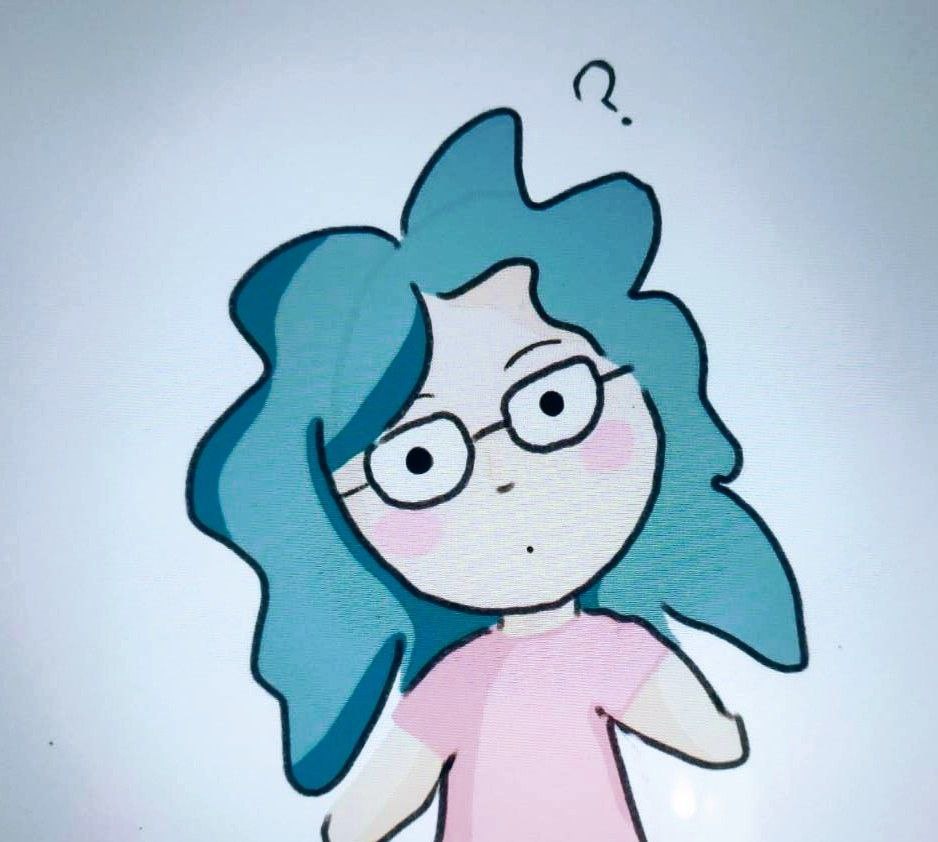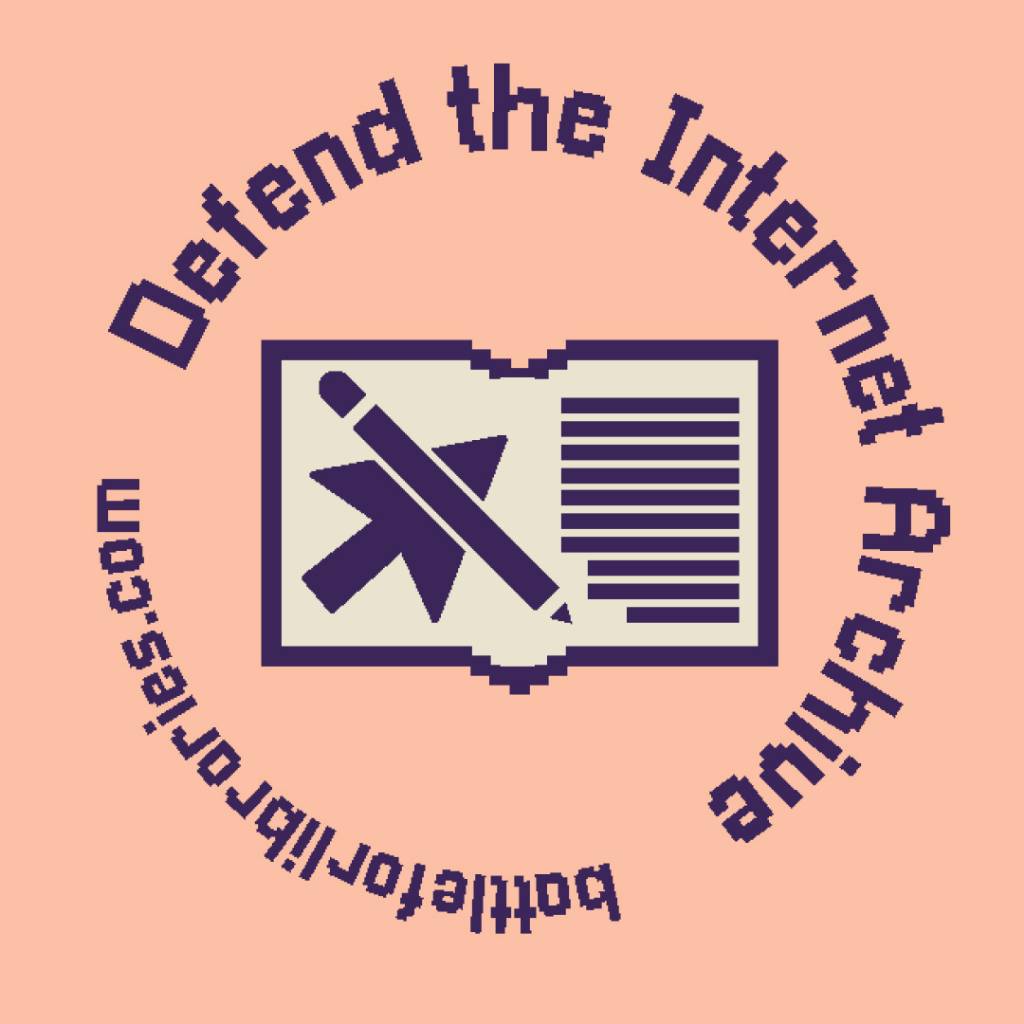cross-posted from: https://lemmy.ml/post/9729797
I am needing to transfer a singular file of roughly 4.8GB from Linux Mint onto a thumb drive, so that I can transfer it to my Windows install on a separate partition on the same PC. However, it has repeatedly failed after 4.3GB, with an error message reading “Error splicing file: File too large”.
How do I fix this issue, or get around it? I need that file moved.
EDIT: This issue has been resolved. It was caused by the thumb drive being formatted as MSdos, reformatting it to exfat seems to have done the trick. Just used right-click “format” on linux mint, no need for console or booting up windows.
Seems like your USB drive is formatted with a filesystem that doesn’t support large files like FAT32, if you are able to, try formatting into exFAT in Linux with:
sudo mkfs.exfat -n LABEL /dev/YOURUSBor in Windows by right clicking on the USB and clicking format.
Alright, I’ve used your code,
sudo mkfs.exfat -n LABEL /dev/sdb1but the console returns this
exfatprogs version : 1.1.3 open failed : /dev/sdb1, Device or resource busy exFAT format fail!what’s the problem here? I’ve cleared out all storage on the drive, and made sure that it isn’t opened in the file explorer, and it shouldn’t be reading/writing anything because it’s empty.
thanks for the help btw
You must unmount the drive before formatting. And also know that formatting wipes the drive, so if there is anything on there you want to keep, back it up beforehand
And triple check the device path, you don’t want to unceremoniously unmount and obliterate one of your non-system drives (shouldn’t be able to unmount your system drive)
This may or may not be advice from learned experience
It not only has to be not ‘open’ in the explorer, but properly unmounted. Tools like mkfs dont do that for you, its just not their job. (and might be unwanted or stop your from making mistakes like accidentally overwriting the wrong drive)
try
umount /dev/USBDRIVEIf that still complaints about Device or ressource busy, then something is still using it.
Either try to close things that might be the culprit, reboot and try again or, if installed and you are compfortable, you can check which processes usinglsof -D <path where drive is mounted to>(you can get that location usingmount | grep <path to usb drive>)
What file system is there on your USB drive?
When right-clicking the drive and selecting “properties”, the filesystem type is stated to be MSdos
I found this
MS-DOS (FAT) - This is Disk Utility’s name for the FAT32 filesystem.
https://www.engadget.com/2011-09-19-mac-101-format-choices-for-usb-flash-drives.html
So I think the advice about the FAT32 issue people mentioned is the issue :)
deleted by creator
As another commenter mentioned, it’s rather silly to use a USB stick to transfer files from one HDD partition to another. However, there’s absolutely no need to use a Live USB session, and their description of how to access files on block devices was … wrong.
There are programs you can find for Windows to access Linux filesystems, but those tend to be flaky; NTFS support for Linux is mature enough to accomplish what you need. You should be able to install NTFS support with apt and access the Windows partition like any other drive - I’ve done this. Googling “Linux Mint NTFS” should find you what you need.
Thanks, I edited my response.
their description of how to access files on block devices was … wrong.
What was wrong about it?
/dev/sd* are block devices, not directories or mount points.
Does that mean you can’t copy or rsync a file from one to the other?
That means that you have to mount them first.
Ok, thanks.
deleted by creator
Sounds like the drive is FAT32 formatted. Max file size then is 4GiB. Compress it with bzip2 or 7zip or try the @bartolomeo’s solution.
flash drive is probably formatted FAT32 and that file is too big for that format. reformat the flash drive to exfat.
exFAT filesystem is what you need, and FAT32 is what you have. Windows (natively) and Linux (via Terminal) both allow to format it and change filesystem. You can use GParted GUI on Linux for ease.
MacOS also supports exfat out of the box. So do most Android phones, TVs, consoles, etc.
It’s only viable choice for cross-platform use, AFAIK. Not the best fs out there by any means but I still use it on my all my USBs because I need them to work everywhere.
It is one of the best, while also being the most viable for cross platform use. While journaling types and the more niche Linux filesystems are better, they are quite exclusive. My external HDD and USB sticks are formatted as exFAT and it helps when I use them across both Linux and Windows on my computer.
Edit: nevermind, apparently I was wrong.
Theyd need a ntfs driver to do anything. If you try to do what you are suggesting without one, bad things happen. Unless that part of the partition isn’t ntfs formatted.
For real? Even just
cp?We have a specific driver for reading and writing to ntfs for a reason.
What’s the reason? Honest question.
Why do you think anyone bothered to write a ntfs driver if you could read and write to ntfs without it? Why do you think windows cant read ext4? What do you think file systems are?
I know where you’re coming from.
The best way to be happy is to be kind. Seriously, just try it and come to your own conclusion. It works way better than trying to extract satisfaction from life, which actually just creates more dissatisfaction.
Sorry if it’s a noob question, but isn’t a live session something you do with a USB stick without installing? The file is currently on the Mint install I used to torrent it, along with my other daily-driver things.
isn’t a live session something you do with a USB stick
Or, something you do with a fit Latvian girl…
Man, those guys who down voted you have no sense of humor. You made a sex joke in response to my video game piracy joke!
People suggested formatting to exFAT which is valid, but first you could just try either compressing the file (tar czvf file tarball.tgz for instance). FAT32 cannot handle files larger than 4GB, and compression might just make your file small enough.
As a workaround you could also split it in half and stich it back on the target machine
Use zip, rar or other tooling to split it into parts and reassemble on the destination.
Or use another filesystem, compatible with both targets.
It was already split by a fit Latvian girl of a Yarr-harr, fiddle-dee-dee persuasion, if you catch my drift. I really am afraid of fucking something up, so I’ll try other methods before splitting it further.